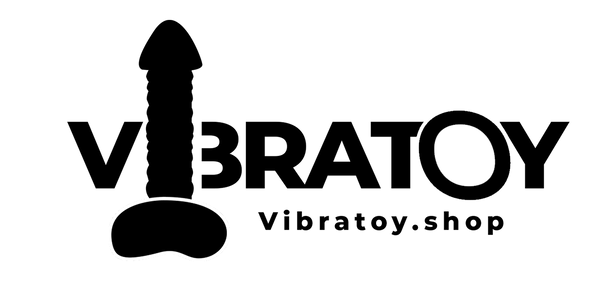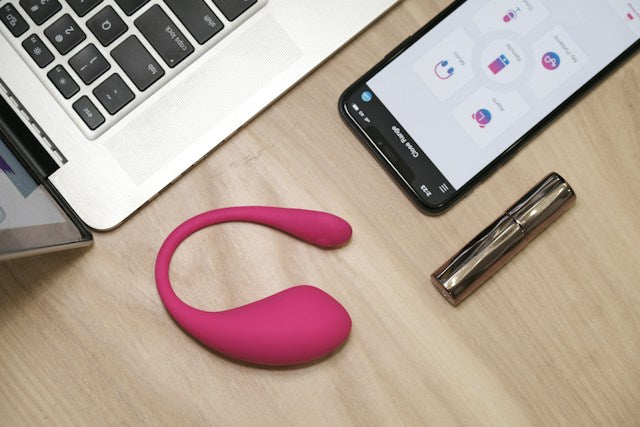
How to connect "Magic Motion app" with Vibrator
Send this to someone
The Magic Motion Mobile App offers a seamless way to control and interact with your device, providing a unique and engaging user experience and also maximizing your play time and overall fun. In this tutorial, we'll guide you through the step-by-step process of connecting/pairing your device to the Magic Motion Mobile App. Follow these steps to unlock the full potential of your sextoy and enjoy enhanced features and functionalities.
There are alot of vibrators out there which are Magic motion enabled, like our APP Controlled Cock Ring, etc.
Requirements:
- A compatible device that supports Magic Motion technology, usually an iPhone or Android device.
- The Magic Motion Mobile App installed on your smartphone or tablet.
- Bluetooth enabled on both your device and the mobile device.
Step 1: Download and Install the Magic Motion Mobile App:
Visit the App Store (iOS) or Google Play Store (Android) on your mobile device and search for "Magic Motion." Download and install the app onto your device.
Step 2: Enable Bluetooth on Your Device:
Ensure that Bluetooth is turned on for both your sextoy and the mobile phone you'll be using to control it. This is typically found in the settings menu on your phone.
Step 3: Open the Magic Motion Mobile App:
Launch the Magic Motion Mobile App on your smartphone or tablet.
Step 4: Create or Log In to Your Account:
If you are a new user, create an account using your email or log in if you already have an account. Follow the on-screen instructions to complete the setup process.
Step 5: Put Your Sextoy in Pairing Mode:
Refer to your device's user manual to understand how to enable Bluetooth pairing mode. Typically, this involves pressing and holding a specific button or combination of buttons on your device for about 3-5secs. Usually the power button.
Step 6: Connect Your Device to the Magic Motion App:
In the Magic Motion Mobile App, navigate to the "Devices" or "Connect" section. The app will search for available devices. Once your device appears on the list, select it to initiate the pairing process.
Step 7: Confirm Pairing on Your Device:
Your device will prompt you to confirm the connection with the Magic Motion Mobile App. Accept the pairing request to establish a connection.
Step 8: Customize Settings (Optional):
Explore the app's settings to customize your experience. Depending on your device, you may be able to adjust vibration patterns, intensity, or other features through the app.
Step 9: Test the Connection:
To ensure a successful connection, test the features offered by the Magic Motion Mobile App. Depending on your device, this may include remote control capabilities, vibration patterns, user invitations or other interactive functionalities.
Congratulations! You have successfully connected your device to the Magic Motion Mobile App. Explore the app's features and functionalities to enhance your experience with your Magic Motion-enabled device. If you encounter any issues, refer to the app's help section or consult the device's user manual for troubleshooting tips. You could also use the comment section on this post to find help from other users who have successfully connected their devices.